BACK TO OUR HOME PAGE MORE DETAILED HELP (to get the same HELP file as you get from the Concordance)
Quick Start Guide
If you are new to this Concordance, you will probably do well to spend a few minutes with this Guide before jumping in. The more extensive HELP file would also likely be useful.
The entire Concordance is written in HTML and depends totally on your Browser’s “Find Button” which is Ctrl+F in Internet Explorer and most other browsers This software was developed using IE and has been fairly extensively tested on Firefox. It has not been tested on any other browser. If it works with another, let us know! FEEDBACK
The most common search is for a single word, and this is done in the leftmost Concordance frame. Clicking in that frame should make the next “search” operate in that frame, but sometimes doesn’t. If it doesn’t, go to the top, horizontal frame (Navigator Frame) and click on “Start New Search”, and then click in the left “wordlist” frame on any blank space, and then type Ctrl+F. The search dialogue box comes up and then you type the word you want to look for.
If you get no results it MAY be that the word isn’t there! Your search should highlight the word in the Wordlist Frame, which is the vertical frame on the left of the screen. Click on the highlighted word and the Concordance Frame (top centre) will show all instances of that word in a line of context. On the right is the reference. Click on the reference and the Text Frame will scroll to that spot in ACIM. You can do multiple word compound proximity searches as well as full phrase searches as well. See the full HELP file for details on that.
At this point, take a look at the help file --… HELP … it’s available from the Navigator Frame (the top horizontal frame) of the Concordance at all times.
Below
is a screen shot of the Web Concordance. We’ll give you a
description. You see the screen divided into four frames. The top,
horizontal frame is the Navigator Frame. It’s a busy frame and we hope to improve its
appearance in the future. To begin a search click on “HERE”
after “Start New Search:” Then, as it says, click any blank
spot in the leftmost Wordlist Frame and then press Ctrl+F to load the search dialogue box. This is the most
common use of the Concordance, to look up all instances of a word. In the
Navigator Frame you can also bring up Tables of Contents for each Volume,
or even the original documents from which the Concordance was made. The
HOME button takes you to the start of the website. Once you’ve
loaded it, it’s 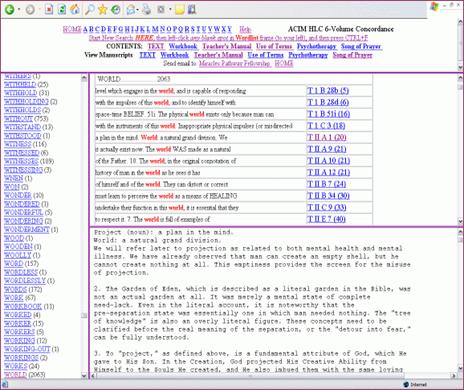 much easier to see than on this
reduced sample.
much easier to see than on this
reduced sample.
On the left is the vertical Wordlist Frame which contains all words and numbers which occur in all six volumes. In this example we have just searched for the word “world” and found 2,063 instances of that word. (see bottom line of leftmost frame). After we click on that word, we’ll see to the right in the Concordance Frame the first scrollable and searchable screen of the 2,063 instances of the word “world”. Note how the word we searched for stands out in red. On the right in the Concordance Frame in blue we see the chapter, section, paragraph and page number references. We’ve clicked on T II A 1 (20) which has turned it from blue to violet.
On the bottom right is the Text Frame which contains the full text plus footnotes to all six volumes
We’ve just clicked the one that’s violet, “T II A 1 (20)” and the Text Frame (bottom right) has scrolled to that line in the text.
We can search for phrases within either frame to narrow our search to only those lines which contain additional words.
This is an example of the simplest and most common of searches which can be done.
More complex searching is possible, so, for instance, if you want to find “the real world”, having found “world” you’d search for “the real world” in the Concordance Frame. Proximity searches are also possible. Having located “world” if you then search for “real” you will find all instances where “real” and “world” occur within five words of each other. Much more powerful searches are possible with the Full Concordance, but the Web Concordance contains the basic and most frequently used capabilities. If you remember only one or two words of a quote, you can usually find it with the Concordance in seconds, along with the reference, page number, and you can also see it in the full context in the Text Frame in Which it is perfectly possible to read the entirety of ACIM on screen.
All text in all frames can be “cut and pasted” into other applications. This is great when you want to look up and include a quote along with the reference and possibly some context quickly in something you’re writing.